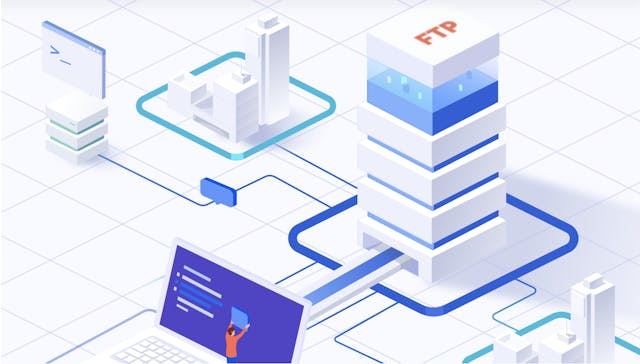
How to Access an FTP Server from the Browser
There are many ways to transfer files—FTP being one of them. While web browsers once supported FTP, modern best practice is to use a dedicated FTP client for secure, reliable access. Read More
Published on 13 Aug 2019 - Updated on 30 Mar 2021
Let’s discuss SSH Keys. Are they something you’ve heard about but never really understood? Have you wanted to set them up but don’t know where to begin? You’re not the only one with these questions.

SSH keys are a great way to let users connect to an account without having to transmit a password. SSH keys can be optional. If you or your client will be connecting to a host through the web browser or FTP Client, an SSH key may not be required. Your data can still be encrypted in transit when using a SFTP or HTTPS connection with a username and password combination.
The SSH keys themselves come in pairs. There’s a public key and a private key. The private key gets stored on the local computer of the user that will connect to the host and it is kept secret. The public portion of the key actually gets stored on the host computer you want to connect to — for example, in your ExaVault account.
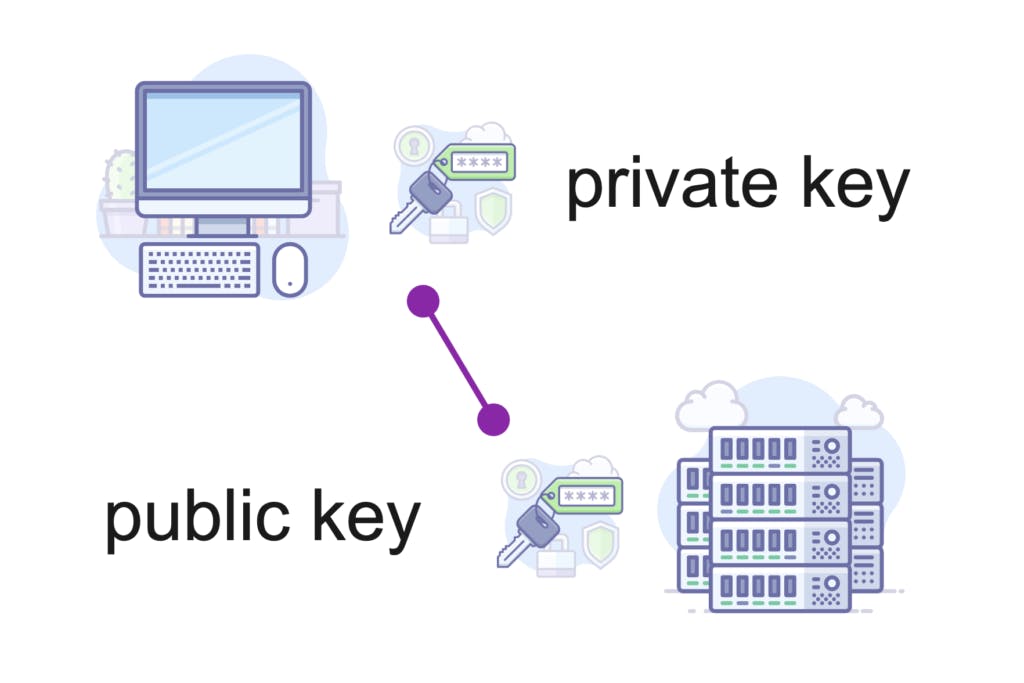
Actually, yes. Knowing hot to set up SSH keys is common for new file-sharing users who are planning on doing SFTP transfers, and often in cases where a customer or a vendor is requiring the use of SSH keys.
The easiest way to get started with SSH keys is to see if your SFTP service provider can make the keys for you. It never hurts to ask, and this makes the process nice and simple. In some cases, you can just as easily create the key pair directly from your file-sharing account.
With ExaVault, creating keys as simple as connecting to your account as an admin, find the user you want to create SSH keys for, selecting the dropdown, then choosing the ‘Generate SSH Keys’ option.
Once you select your option above and use the ‘CREATE KEY’ button, you’ll notice an automatic download on your system labeled key.txt. The key.txt file is the private key and will need to be saved on the local machine of the user connecting to ExaVault. You don’t have to do anything else apart from importing the private key into your FTP client and testing the connection to see if it works.
For most services, this shouldn’t be a problem. It is a common request that comes up, especially in cases where you have multiple users who are using the same home folder.
On ExaVault, you can visit the ‘SSH KEYS’ page to review a list of all your regenerated SSH keys. To provide a username with a second key pair, simply use the ‘ADD NEW SSH KEY’ and select the desired user when completing the set-up.
For more detailed instructions on how to up SSH keys with ExaVault, visit our help page.
Properly formatted and stored SSH keys let you create automatic logins to your SFTP service. They also help with password-less login for automated file transfers. There are options to set up SSH keys automatically or manually depending on your situation and SFTP service provider.
To take a look at our new SSH key management interface check out our video >> Watch Now!
Need an SFTP site with passwordless login? Get ExaVault today!
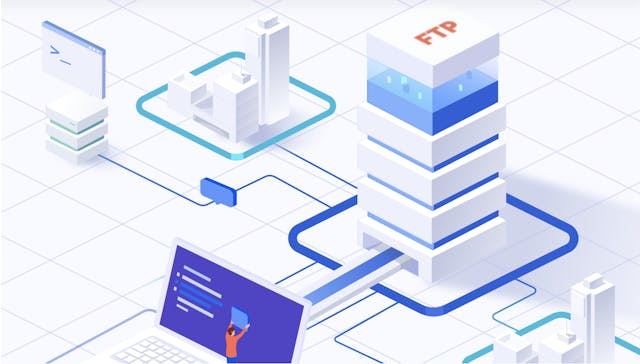
There are many ways to transfer files—FTP being one of them. While web browsers once supported FTP, modern best practice is to use a dedicated FTP client for secure, reliable access. Read More
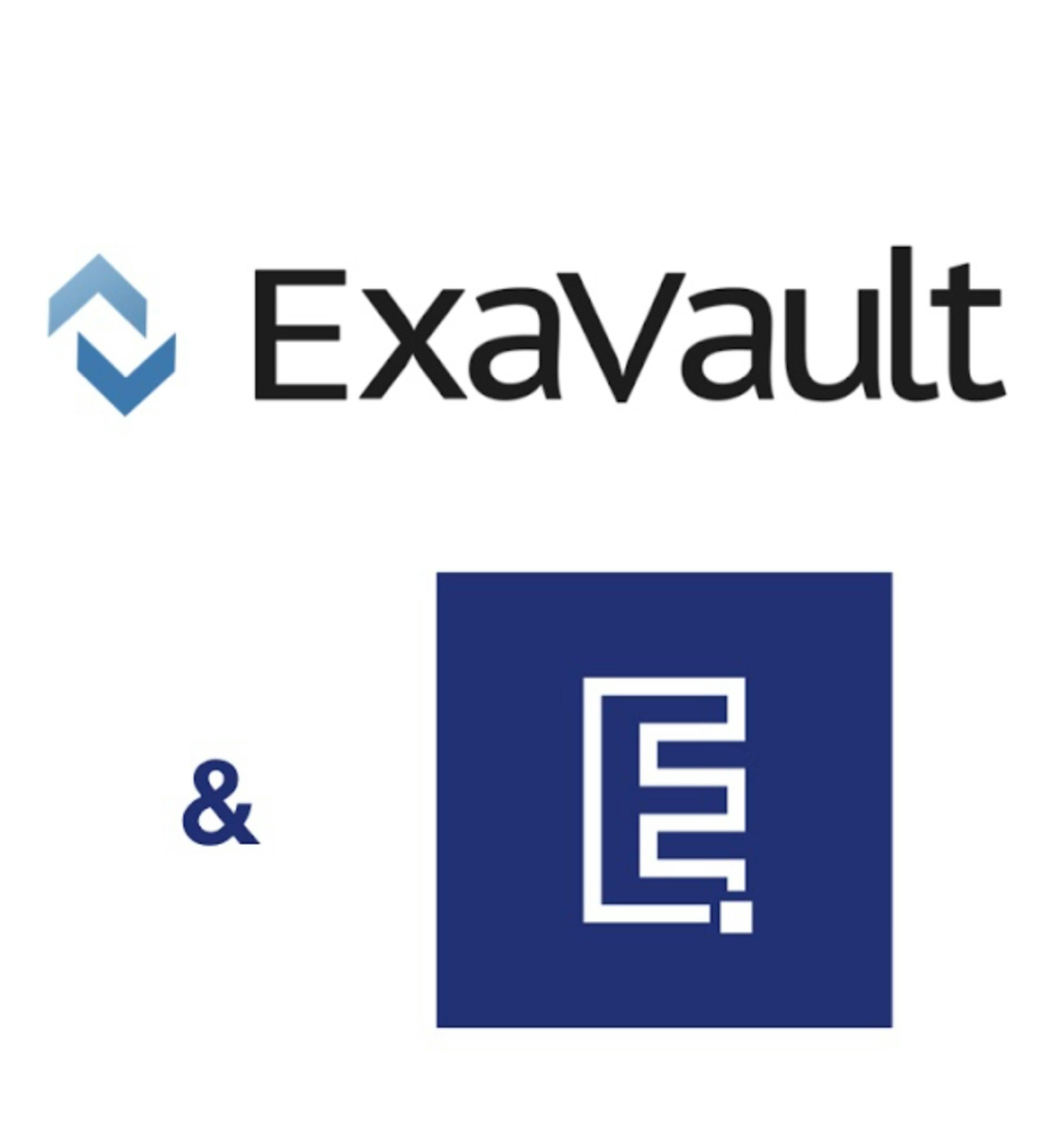
Excelify combined with ExaVault, the perfect solution for keeping your Shopify data flowing. Read More