
The Joys of Webhooks
Cut down on the manual work of logging into the system to download and process submitted files. Read More
Custom branding helps you maintain file transfer under the umbrella of your business’ identity. We’ll show you how to further your brand’s reach by customizing your FTP site with a company logo, color theme, personalized emails, and a custom domain.
Sharing files doesn’t have to be about the service you use. Custom branding options make a huge difference for both users and customers – your customers/clients feel reassured when the application they use looks familiar and cohesive to your brand. Not only that, but it makes your business look more professional.
The most basic branding option is to upload your company name and logo so that they appear on strategic locations across your FTP site.
Locations include the top left of the web-interface, footer copyright, and notification emails.
First, log into your ExaVault account and go to the My Account section. (Note, all custom branding options require admin-level user permissions). Then go to the Custom Branding tab at the top. Enter the company name you want displayed.
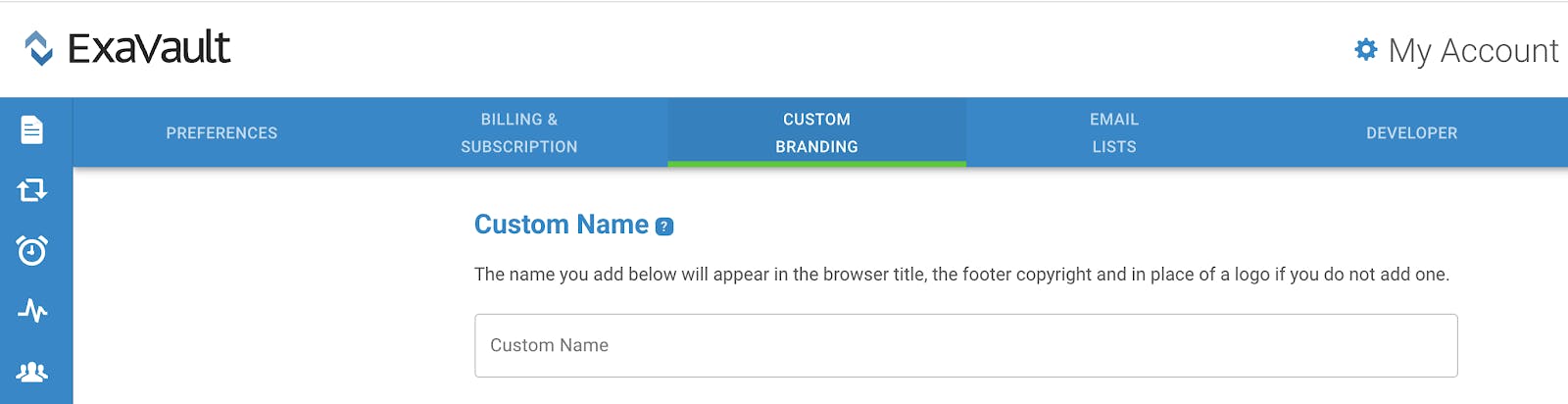
Next, scroll down to add a logo. Max size is 2MB and the optimal dimensions are 225 pixels by 40 pixels high. Upload your custom logo and preview how it will look.
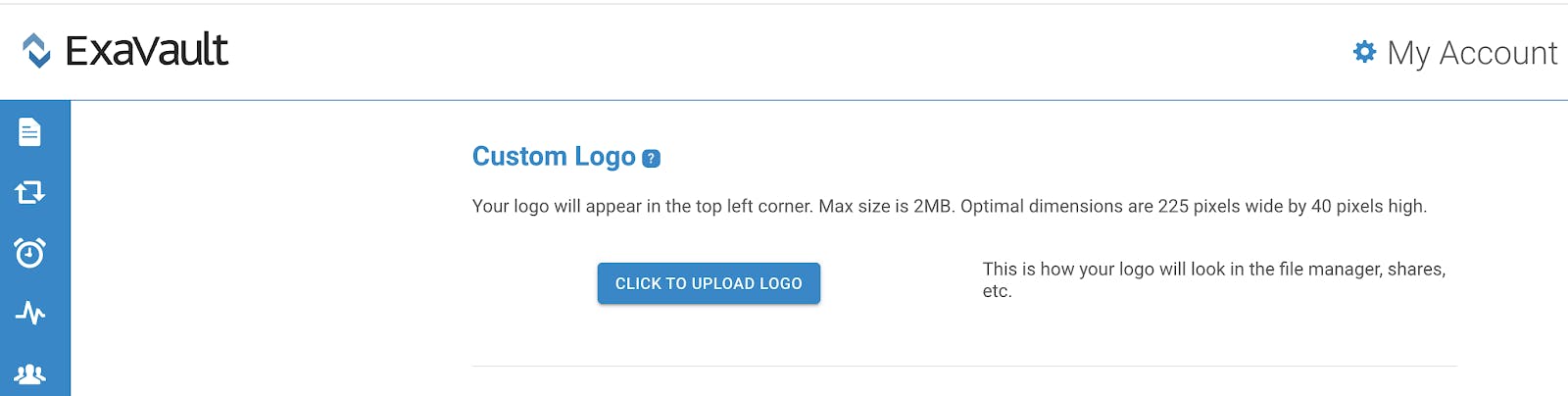
Along with your company name, you can further customize emails generated from the account. Rebrand the emails to show a sending address you choose. This is especially helpful if you have a domain you want associated with all internal and external communications. This includes send invitations, notifications, and welcome emails.
Scroll down further in the Custom Branding page and enter the desired email address.
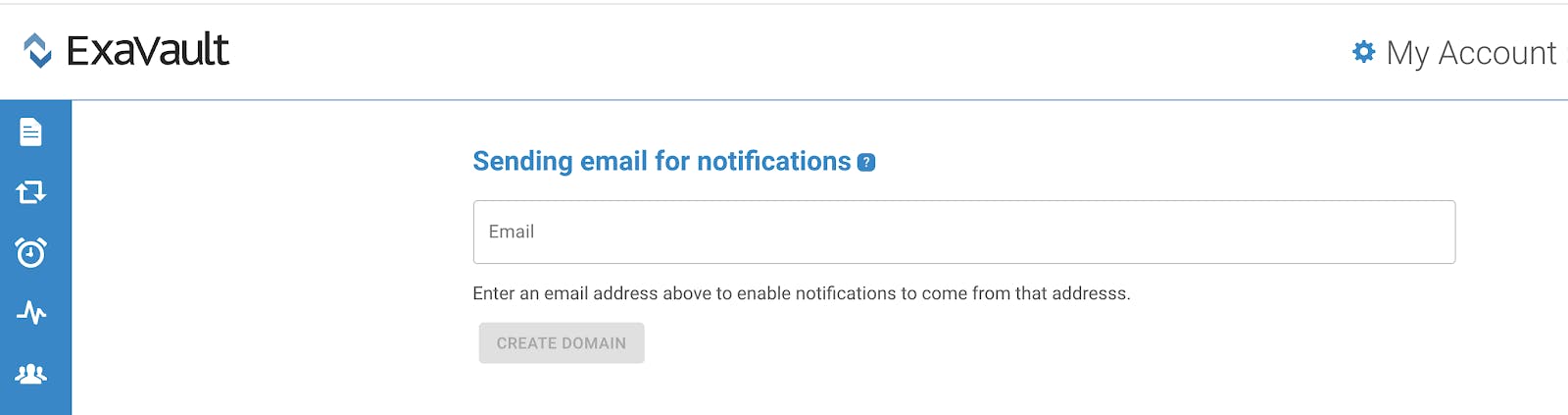
For custom emails, we recommend validating the email domain. For more information on validating the email address see our support documentation on Web Application Branding.
Next on the Custom Branding page is the option to select a color scheme. The default colors are the ExaVault colors showing in the application. Give your account a little facelift. If a dark or light theme better matches your company logo, this is a good opportunity to further change the look of the web-interface.
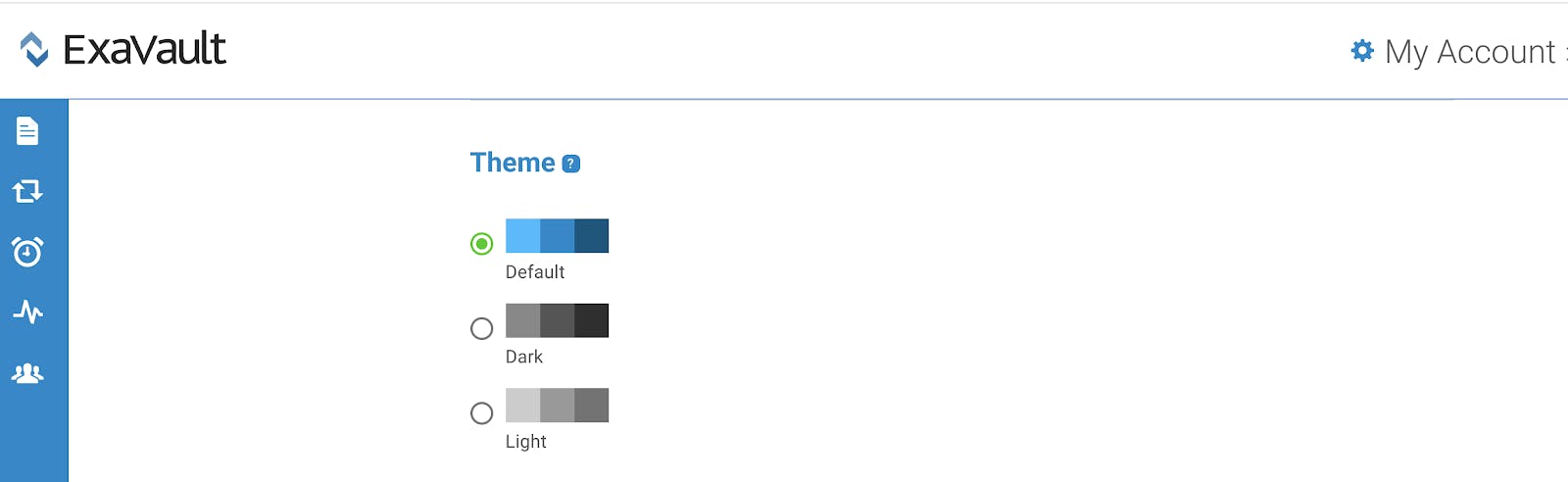
The final step to fully brand your account is to use a custom domain or URL. Creating a custom domain is a great way to white label your file transfer account. Any emails or links generated from your ExaVault account will come from your domain, not ExaVault. This includes links you share with customers so they can access a file.
If you have access to a separate web hosting domain, you can set up a custom address for your users to access the file management interface. Follow the three steps in the Custom Domain / URL section at the bottom of the Custom Branding page.
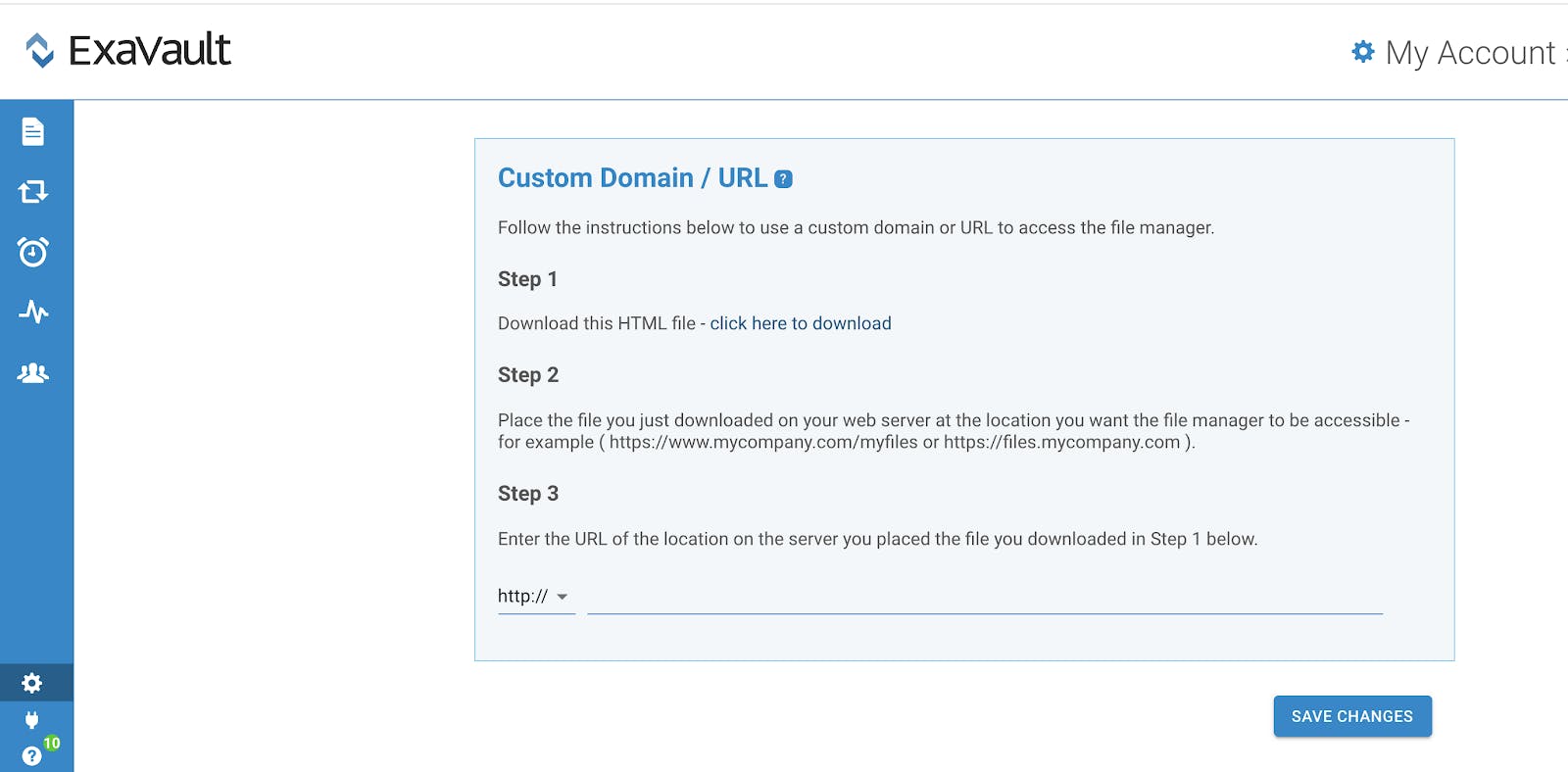
First, download the HTML file and locate it in your downloads folder. Then follow the instructions to copy this file to the web server that you have control of.
Next, enter your new custom domain in step three. Make sure you use the option that is appropriate for your web server.
After completing the four rebranding steps, don’t forget to SAVE CHANGES at the very bottom of the page. Now the web application will have a whole new look!
Bye-bye ExaVault – hello https://www.yourcompany.com/files

Cut down on the manual work of logging into the system to download and process submitted files. Read More
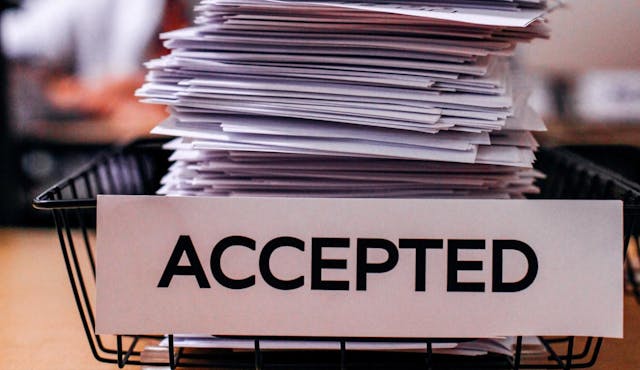
A wise person said take time to think through how you will integrate your file transfer platform into your business. Read More