
ExaVault is now part of Files.com Family
We’re merging with Files.com to create the world’s largest company focused exclusively on cloud native SaaS Managed File Transfer. Read More
We’re making it easier than ever for you to get everyone up and running with all our file sharing features. Avoid the need to train new users yourself by taking advantage of orientation tools and tips geared towards helping you get things done.
Our improved orientation process was designed to lead new users through the web interface with markers and tooltips. These point out and explain what a feature does, so users can get up to speed quickly. There are tutorials that walk users through select features, and helpful tips that ‘pop up’ from time to time to explain features that might be unfamiliar.
The first time a new user on your account logs in, they will be presented with options to guide their orientation based on what they will be doing with the account.
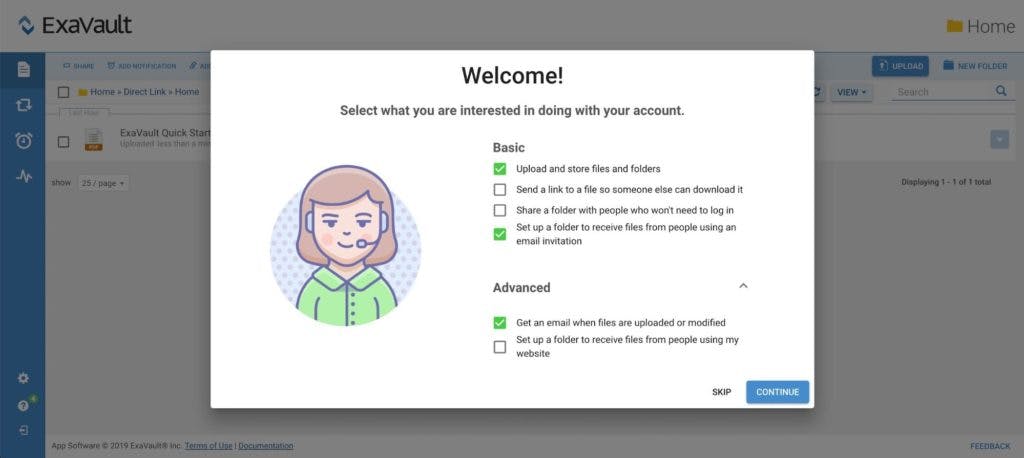
Once they’ve selected what they’re interested in, they’ll see a set of tutorials they can go through, located on the lower left side of the screen.
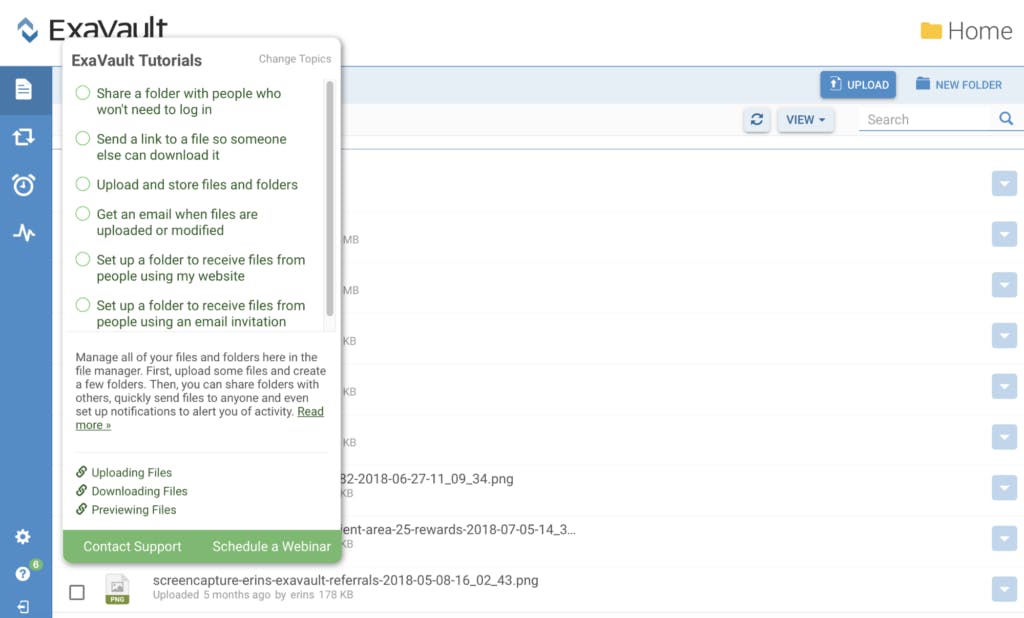
Already have your account set up and things flowing smoothly? You can disable orientation for the account at any time. Go to My Account and find the setting in the Preferences tab.
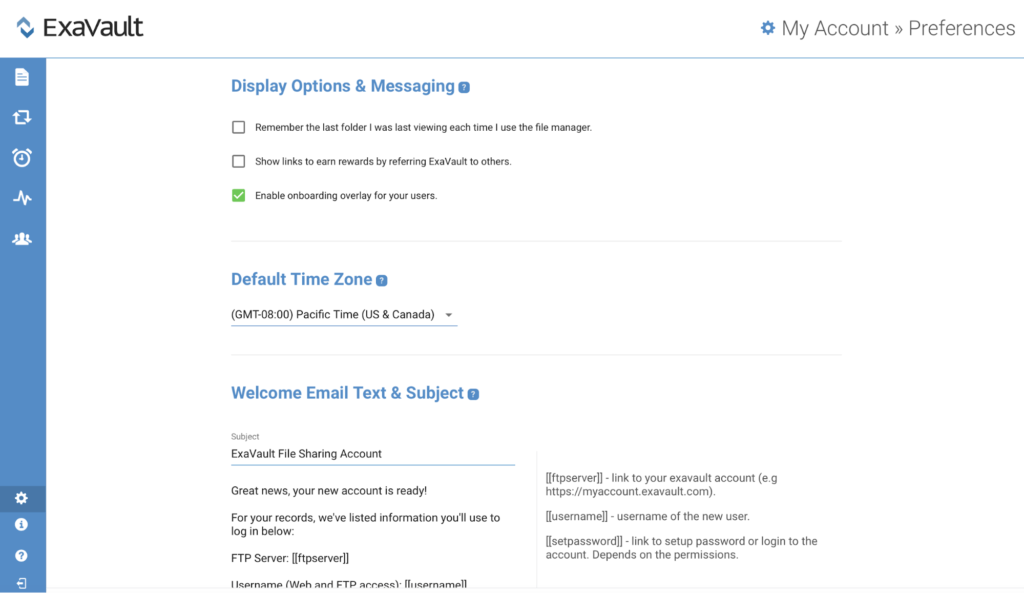
In addition, you can disable the new user orientation on a per-user basis, if you want some of your users to go through it but not everyone.
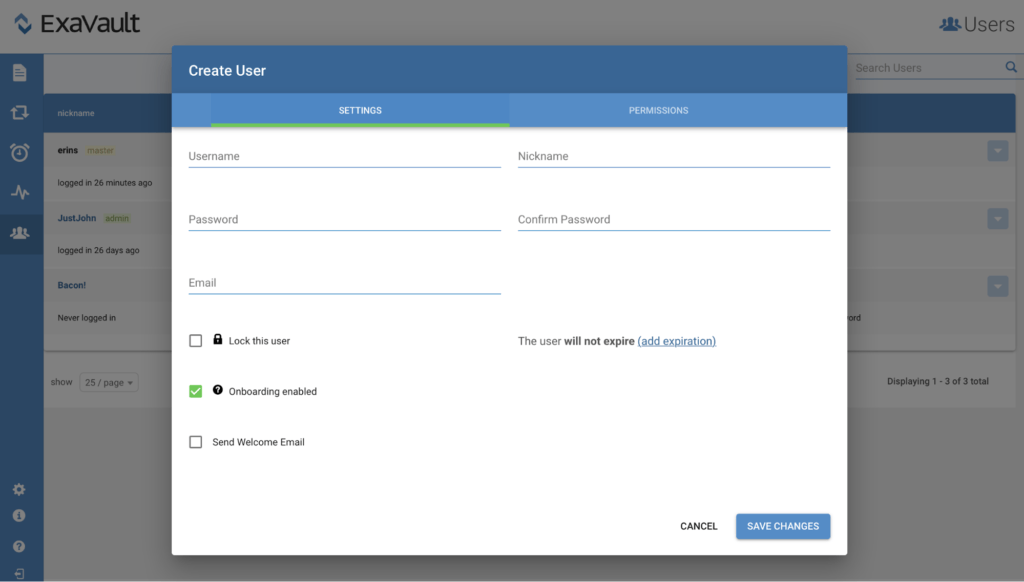
Even if you’re old hat when it comes to using ExaVault, you can take a look at our in-app help menu for additional ways to utilize features more efficiently. If you have any questions, instantly get help related to the page you’re on.
Click on the help menu in the lower left, and you’ll see details on everything from creating and editing users…
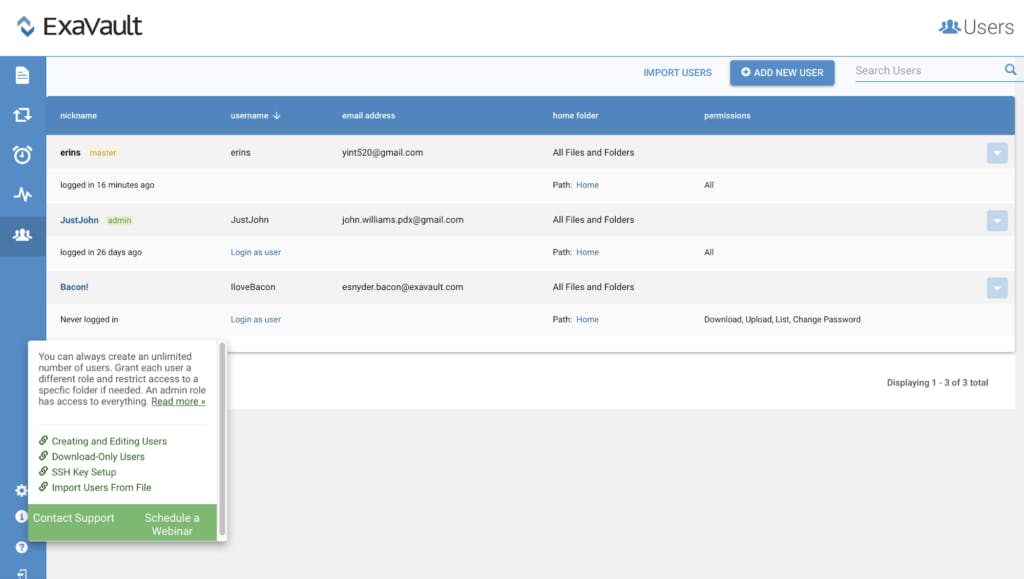
To sharing files and setting up receive folders…
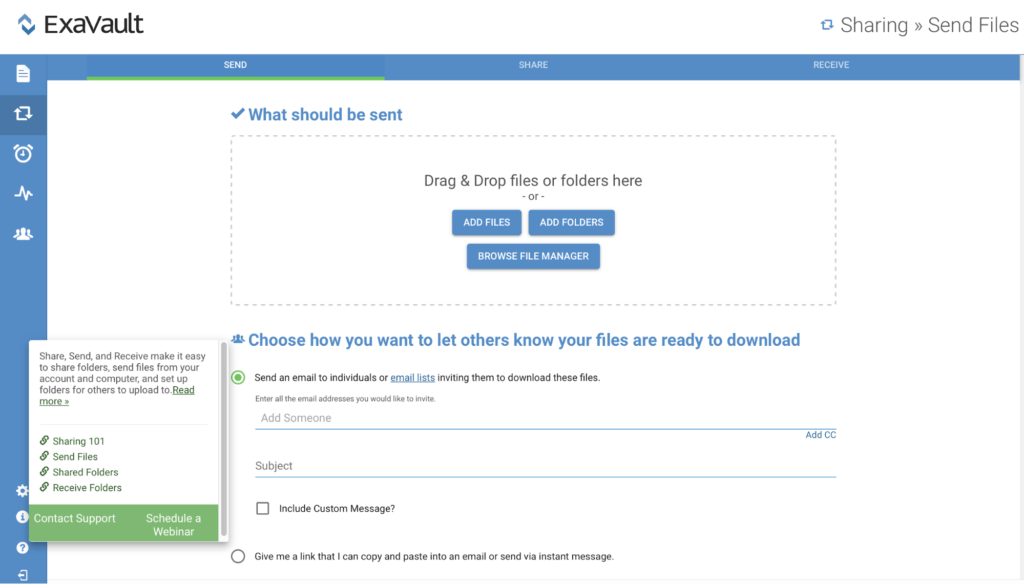
And everything in between. With options to contact support or schedule a webinar right from the help menu.
We’ve launched our new interface and it not only looks awesome but has cool features to simplify your file sharing experience. We started switching clients to the new interface last year and are planning to finish the process by the end of this month.
If your account hasn’t been switched yet, it will be soon. We’ll post an in-app message about a week before your switchover date. You can always switch at any time by logging in and going to the Account tab, then choose the Preferences tab, change the default file manager to “NEW ExaVault File Manager”, and scroll down to save settings.
Get oriented with all our great features – start your free trial today!

We’re merging with Files.com to create the world’s largest company focused exclusively on cloud native SaaS Managed File Transfer. Read More
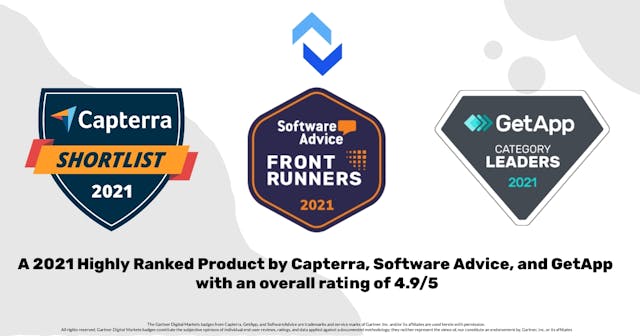
ExaVault Cloud FTP completes 2021 with huge success and accolades from Gartner Digital Markets brands driven by amazing user reviews. Read More