
Can I be Your Rubber Duck? Debugging Code With a Friend
Rubber duck debugging. Talking to debug code helps you see the solution. Read More
Working with colleagues, clients, or strangers is an integral part of doing business. You probably need to send and receive secure files daily. More and more work happens remotely, so the tried-and-true method of a company-wide network of shared folders no longer works well.
It’s challenging to collaborate when large files are involved. Your clients can’t email large files, nor should they want to send files through an unsecured system like email. Not to mention email threads getting out of order, cluttered with numerous replies, or losing an attachment along the way.
One excellent solution is receive folders from ExaVault. Our receive folders do just what the name implies — they are a folder or folders in your ExaVault account designed to receive secure files uploaded from clients and coworkers.
Locate a folder in the file manager. Go to the dropdown menu on the right. Select ‘Receive..’ from the menu.
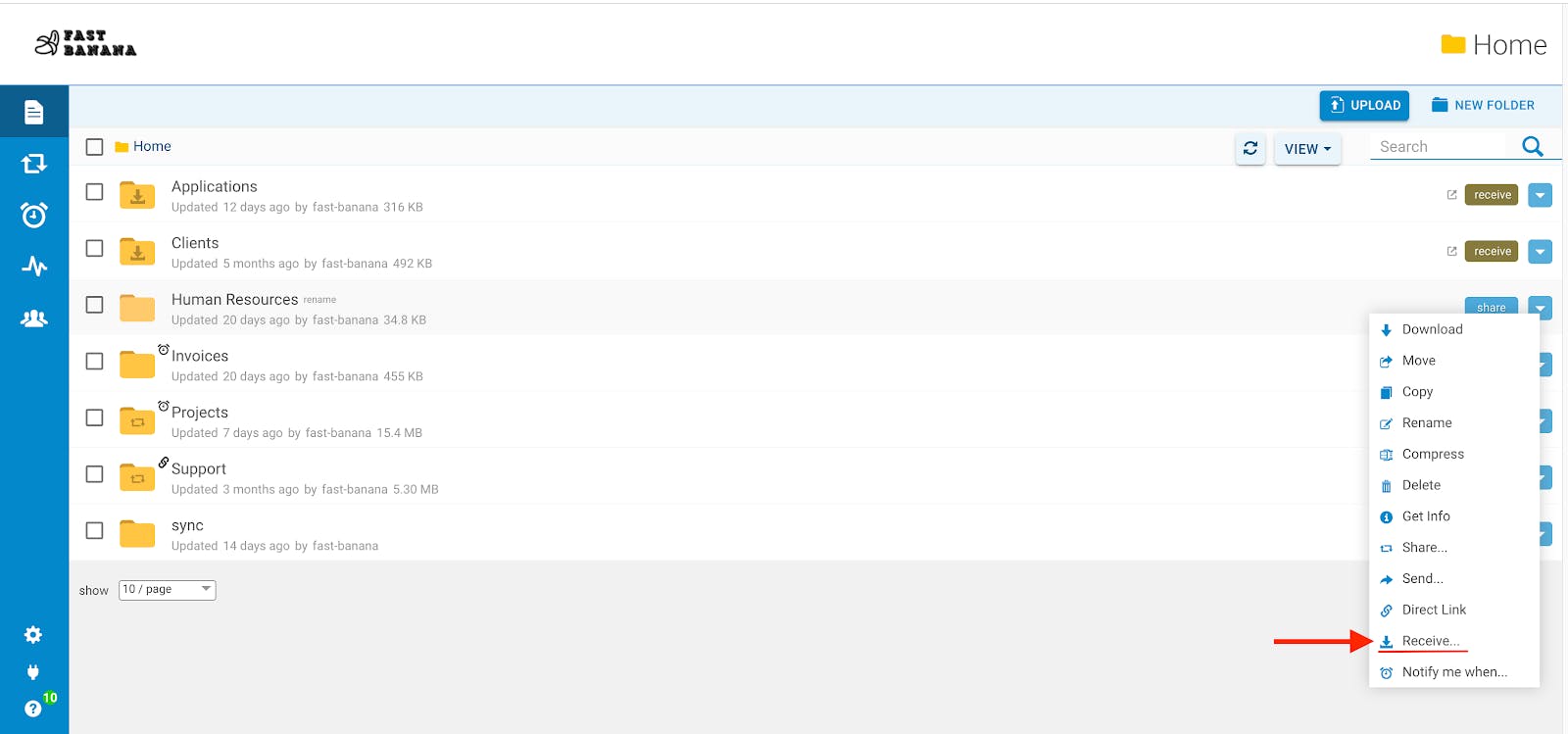
You’ve just created a receive folder!

Once created, you can edit the settings of the receive folder to suit your exact needs, such as requiring an email address and/or password to access the receive folder. Or, get a link that you can send to others. Perhaps you could benefit from setting up delivery receipts so you or whoever you want receives an alert when there is activity in this receive folder. A final setting is deciding if/when the receive folder should expire and no longer be accessible.
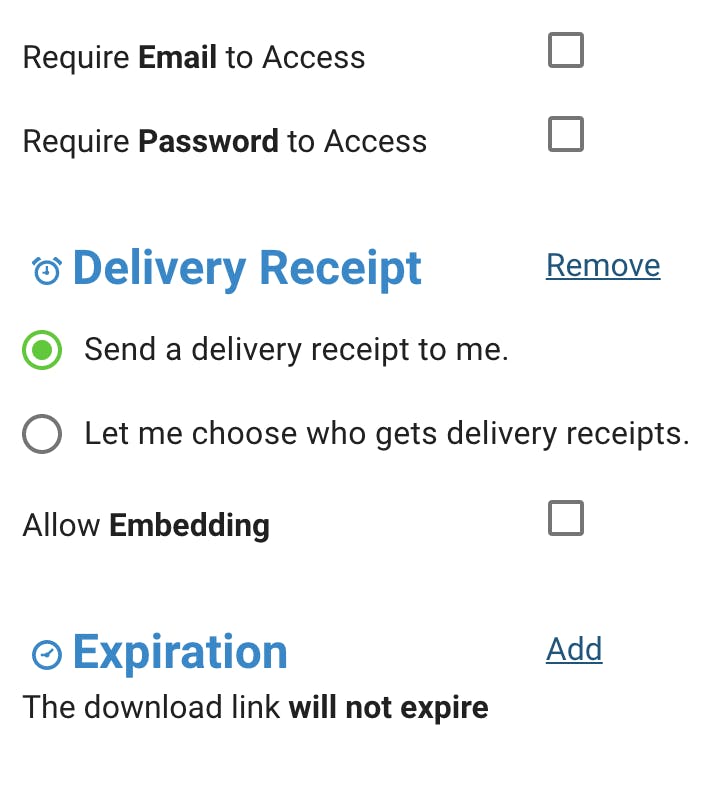
Not only does utilizing receive folders allow you and your business to receive secure files, but it also gives you a multitude of options on how clients can send you files. One option is customizing the form the user fills out when sending you files. Then, you always get the information your business needs associated with the files that are uploaded.
You’ve successfully set up the desired receive folder. Now, you’re ready to customize your receive form.
Under settings, choose ‘Customize Receive Form.’
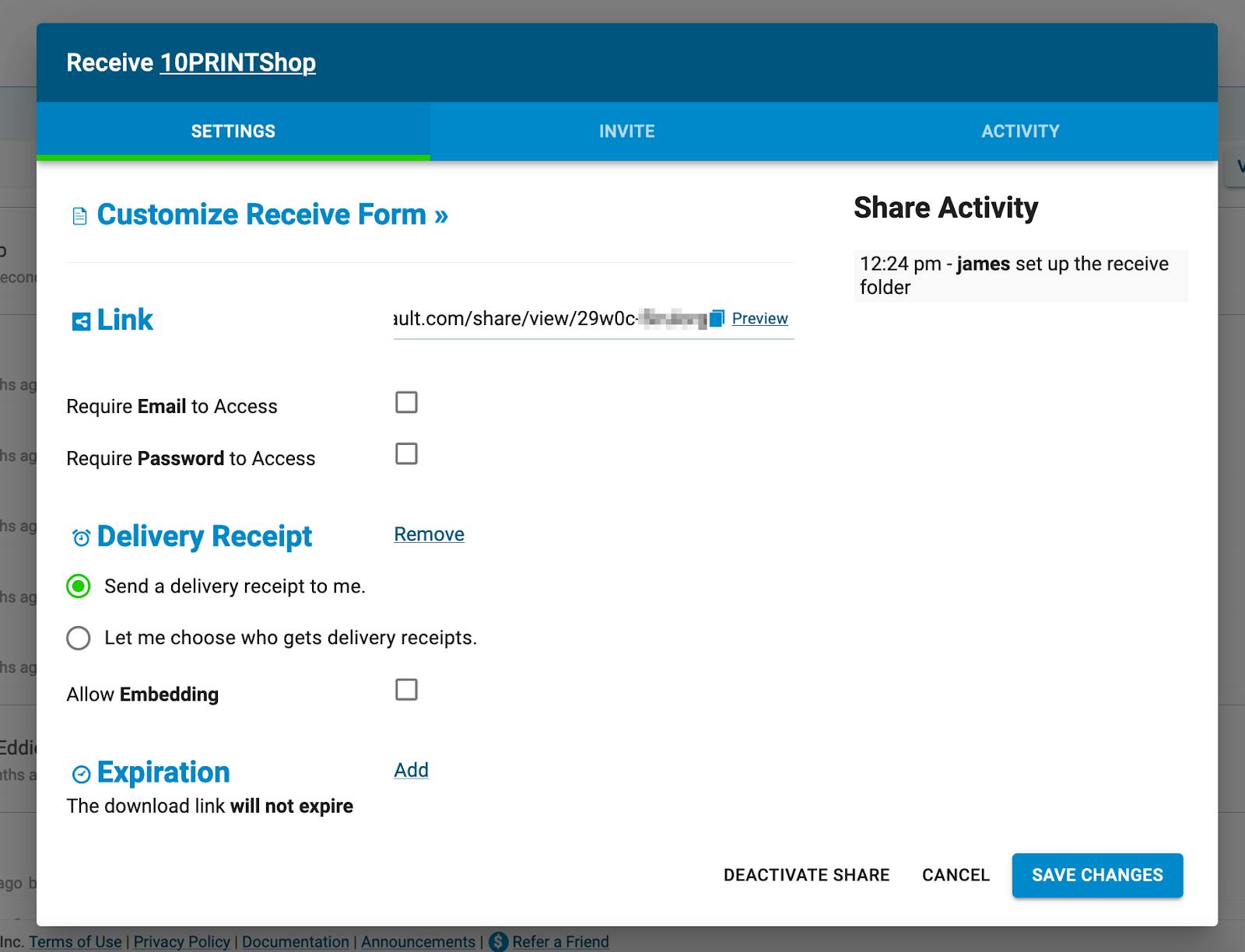
Next, you’ll see the default form fields and layout. Simply drag and drop additional input fields where you want them in the form. Edit the field label, add a description for what you want in the field, change the field’s width, and even mark fields as required.
When done editing, click the preview link to view the form.
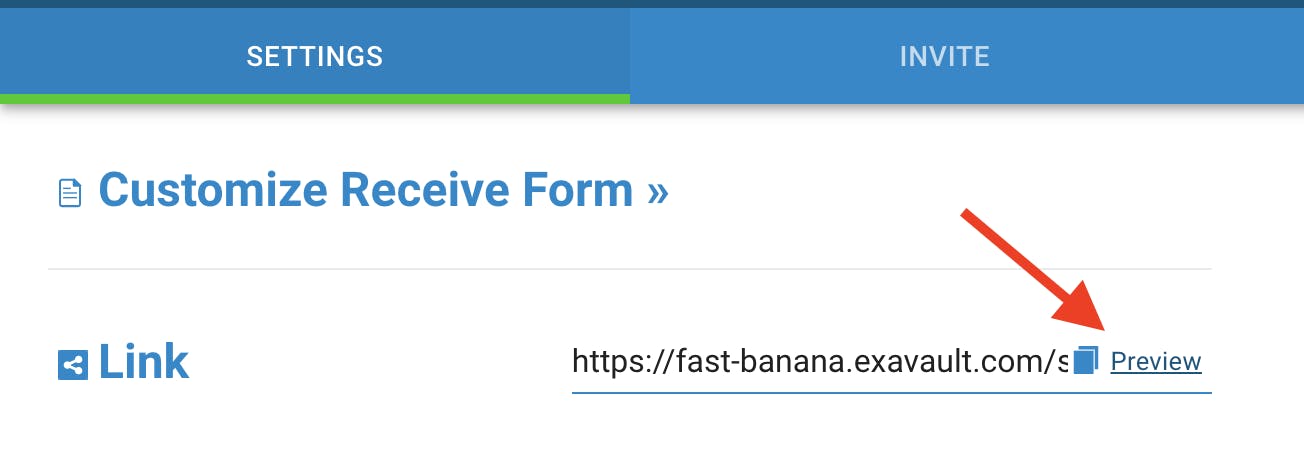
Let’s look at a scenario of how one company uses receive folders as their business grows.
James runs a printing company named “10 PRINT ‘Shop'”. He doesn’t have basic file transfer needs; he requires some specific information along with the files that are coming into his ExaVault account. Having the necessary information allows the printing company to fulfill orders efficiently.
James has a receive folder in ExaVault and used the form builder to tailor what information he requires with each order submission. He also allows the customer to include any special requests with their order.
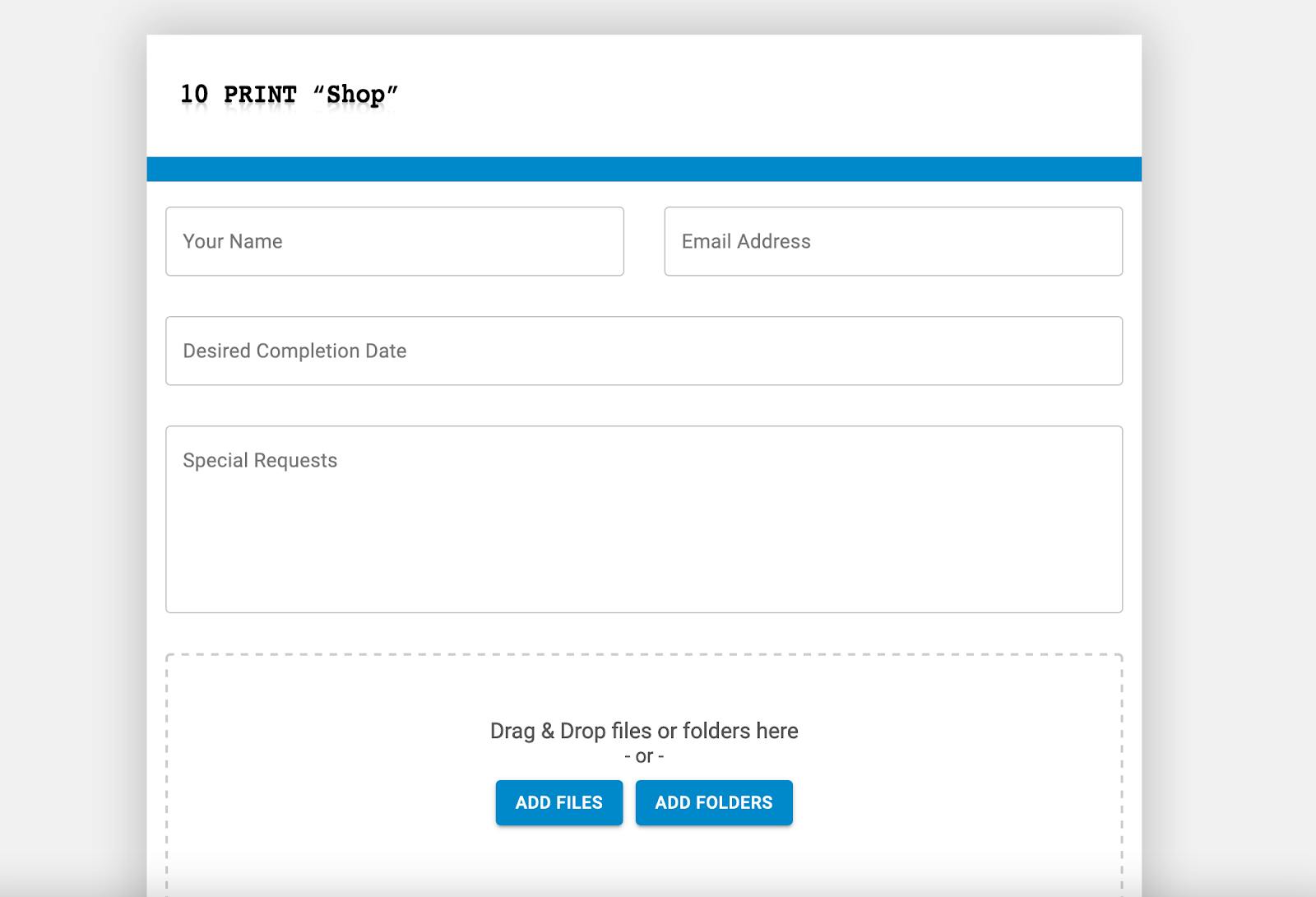
Fast forward a year, and James’ printing business has exploded. He has three times the amount of orders than he had the previous year. Now, he’s hired a software development house to build a new ordering system that leverages the business’s new infrastructure. He provides fulfillment from multiple locations and hired more staff to accommodate the growth.
James can still use ExaVault’s receive folders to store large print orders. Once processed and edited, the orders get sent along to the printers. Instead of using just an ExaVault upload form to receive order information, James’ developers have integrated the ExaVault receive form into their web application.
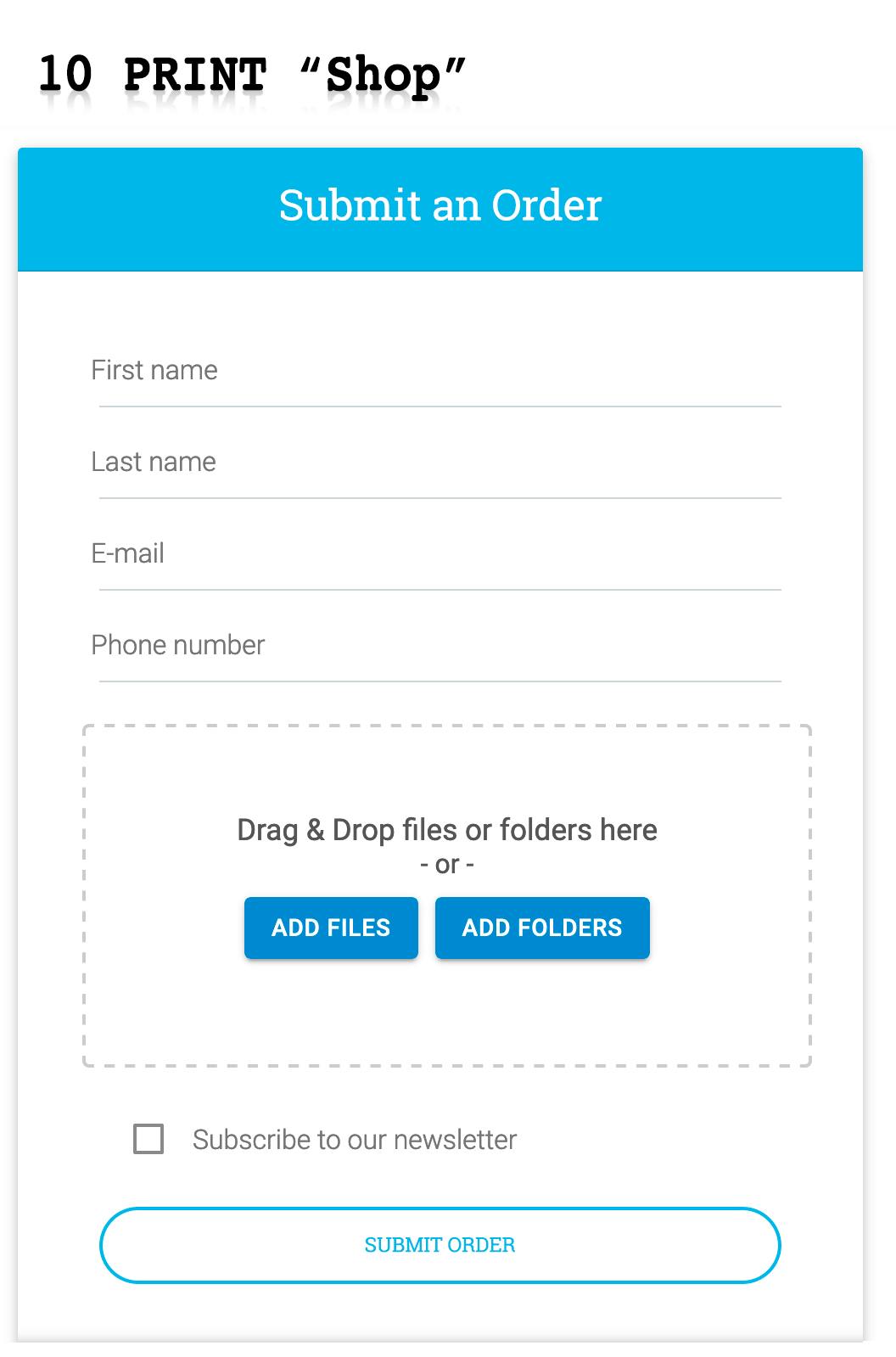
Customers do not need to leave the 10 Print “Shop” site or open another window to upload their files and order information. James can receive secure files directly from the form embedded on his website. Our embeddable receive forms provide a clean look and ease of use that allows customers to feel confident placing their orders with the print shop.
As James’ business continues to grow, ExaVault cloud storage service continues to support his needs. ExaVault even has an API where his web applications could directly upload files stored and collected on his company’s servers.
Receive folders are more than just a place clients can upload secure files. They are an integral part of the file transfer process for many of our clients. Configure ExaVault receive folders to send automatic notifications when files are uploaded, along with other feature options that provide an additional layer of security.
If you’re ready to give receive folders a try, head here and sign up today!

Rubber duck debugging. Talking to debug code helps you see the solution. Read More

Managing potential failure modes effectively is critical to application availability and user experience. Read More