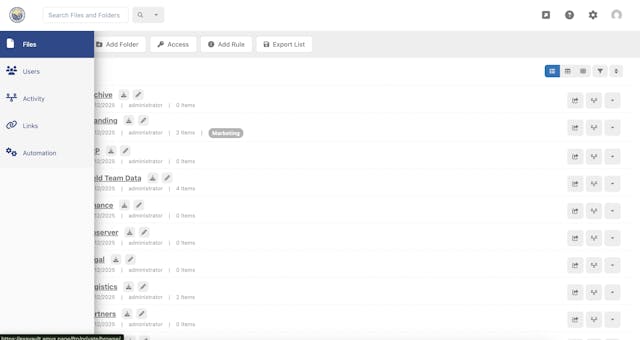
Business Best Practice: Branded FTP Site
Businesses benefit from a branded FTP site for all their online file storage and transfer needs. Read More
We’ve collected some of the most common speed bumps here, along with the answers for how to get unstuck.
As you know, we’ve been hard at work upgrading our infrastructure, and part of that work involved moving accounts from our older servers to our new servers. For most customers, this was a smooth transition, and everything works just fine after the move. Sometimes, though, a connection you’ve relied on for a while just stops working.
If you’re using a separate program, such as Filezilla, WS_FTP, Core FTP, or Cyberduck, you may find that your connection which worked just fine yesterday no longer connects today. Here’s what to look for:
Whenever possible, you should use the account name address for your server. If you’re not sure if you’re using the right address, check to see if you’re using one of these options:
None of those addresses will work for any account that has been moved to the new servers.
If you’re trying to log into the “superftp” account, you’ll want to use the server address: superftp.exavault.com.
You might have an FTP connection through a device or custom program that only allows for a numeric IP address. In this case (and this case only), use the address 67.208.93.232 for your server.
If you’ve already made sure that your program is connecting to the new server, but it doesn’t even seem to get as far as checking your password, it’s possible that your FTP program isn’t compatible with our new servers. ExaVault’s new servers no longer support some older, insecure connection types, which are the default for old versions of some FTP programs. Make sure that your FTP program is the most current version available.
Bonus info for super-admin types: The list of accepted key exchange ciphers supported by our SFTP service can be found at http://www.proftpd.org/docs/contrib/mod_sftp.html#SFTPCiphers
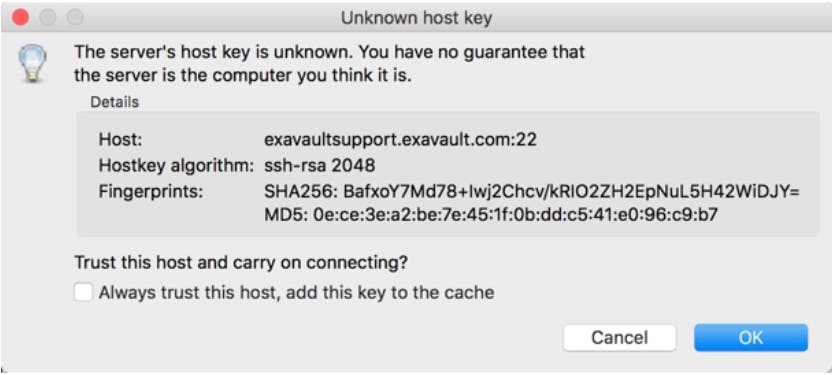
If your account has been moved to the new servers, then you may get an error message from your SFTP program telling you that there is a host key mismatch or that the host key has changed. The error message may contain many concerned upper-cased words and exclamation points shouting that THIS MAY BE AN ATTACK! Don’t panic. The host key for your account changes with the new server; that’s part of the process. If you have an option to trust the key and continue connecting, choose that option.
You made sure the address information is correct, your FTP client is up-to-date, and you’re not getting any errors about the host key, but the connection is just … not reaching the server. If you’re connecting from a corporate location, it’s possible your IT department only allowed traffic to your previous ExaVault server. Contact the person in charge of your firewall to find out if this is the case. For a list of the ports and addresses used by ExaVault servers, see our Firewall Setup documentation page.
If none of this solved your problem, get in touch with ExaVault support, and we’ll help.
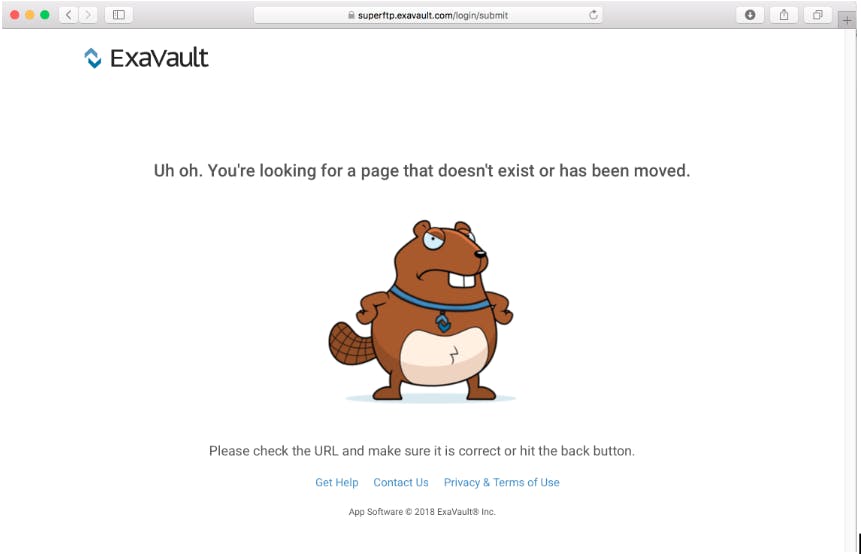
If you’ve had the login page bookmarked for a few years and one day it suddenly stops working, take a look at the address that is saved. Take off anything that shows up after “exavault.com” and save your bookmark again. This should update the page and display the login correctly for you.
If you’re still seeing an error page when you try to connect, give us a shout at ExaVault support.
Well, that’s frustrating, and we’re sorry to hear that. Please get in touch with ExaVault support, and we’ll get you up and running as fast as possible.
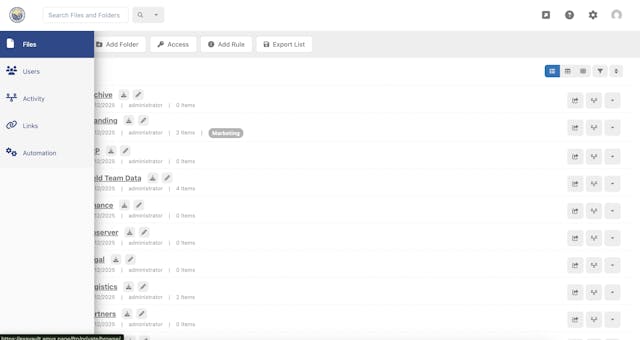
Businesses benefit from a branded FTP site for all their online file storage and transfer needs. Read More

Microlearning is a way of teaching and providing knowledge material in short, focused modules. Read More