
FTP Hosting Solutions
Investing in a secure FTP hosting solution enables you to unburden your in-house PC or laptop and mobile devices by uploading everything off-site to a reliable cloud infrastructure. Read More
Acronyms are flying all over the internet. Everyone is sharing photos, files and asking questions on forums. Have you ever asked a question online and gotten so many answers you ended up more confused?
Have you been asked a question you didn’t know the answer to? Like “how do I download an FTP client?” Then felt compelled to research it so you could go back and answer with confidence?
It’s a familiar story, and the question that inspired this blog post could have been any of these:
What is FTP?
What is the detailed difference between FTP and SFTP?
How do I know if I need to use FTP?
What is better for sending photos, FTP or SFTP?
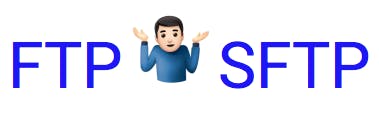
But the story really started with…
The exact difference between FTP and SFTP is encryption.
Let’s find out more:
FTP = the standard file transfer protocol used to transfer files between a client and server on a computer network.
SFTP = known as the SSH (secure shell) file transfer protocol, or the secure file transfer protocol. It is functionally similar to FTP. SFTP requires authentication by the server. The data transfer takes place over a secure SSH channel.
Encryption = the primary dictionary definition is “to encipher or encode.” It is the translation of data into a code. Encryption can be an effective way to provide data security. In other words, encryption takes your clear text and changes it so that the data can only be read if decrypted.
FTP and SFTP are separate protocols for transferring files over the internet. Both protocols are still used today by businesses all over the world.
The main difference between FTP and SFTP is the “S.” SFTP is an encrypted or secure file transfer protocol. With FTP, when you send and receive files, they are not encrypted. You may be using a secure connection, but the transmission and files themselves are not encrypted.
For fast and reliable file transfers via FTP, you can use passwords and other security options. Requiring passwords to access the transferred files can provide additional security. You may even have the option to enable other security features.
SFTP is encrypted and does not transfer any data in cleartext. This encryption is the additional layer of security that you don’t get with FTP.
FTP is a protocol used to download and transfer files over the internet and is known for being fast and reliable. FTP is best for sending large files. Email and other file transfer options may have file size restrictions. Even if you can attach and send large files via your email provider, the receiver of the email may have limits on their end that prevent them from receiving the attached files.
Using file transfer protocol may be required by some businesses and industries. FTP is often used by universities and construction companies. Web developers are another group that relies on FTP.
That’s not all…
Many FTP and business file transfer companies also offer the ability to connect and send files via SFTP.
For example with ExaVault, storing your files with their hosted FTP service includes enterprise-grade security. ExaVault treats FTP and SFTP with the same respect no matter which way you connect to transfer files as they support both types of connections.
You can use the same FTP client application to make your SFTP connections. With SFTP, the connection is encrypted, and the file transfer process is more secure. To make a connection via SFTP, change the appropriate connection setting in your client software. Most, but not all FTP client software also supports SFTP.
For an FTP or SFTP client, you can start with FileZilla or Cyberduck. These are just two of the many desktop FTP clients available.
“FileZilla is a free and open source FTP client for Windows, Mac and Linux. It is developed and maintained by Tim Kosse and the FileZilla team. Development started in 2001 and it has evolved to become one of the most popular FTP clients in use today.”
FileZilla is a great widely used client. FileZilla offers basic functions to advanced features that help you manage your files and transfer speeds. This popular FTP client also supports SFTP. Here is a handy introduction page if you’re interested in choosing FileZilla as your FTP client.
“Cyberduck is a popular free and open source FTP client for Mac and Windows. It is developed by David V. Kocher, and has been used extensively by Mac users since 2003. Cyberduck isn’t simply another knock-off FTP client, rather it takes a very unique and simple approach to file transfers.”
Look at that yellow duck logo. If you’ve seen it around when searching “FTP” online, now you know what it represents. Someone looking for easy file management and SFTP connection might choose Cyberduck as their client.
So you have an ExaVault account for your business file sharing and storage needs. You have your FTP client of choice. And you have some large files that need transferring. Let’s put it all together and use the FTP software.
Although there can be variations depending on who your FTP provider is, the steps should be pretty basic. Log into your account, then connecting with FTP is easy as 1 – 2 – 3 – 4.
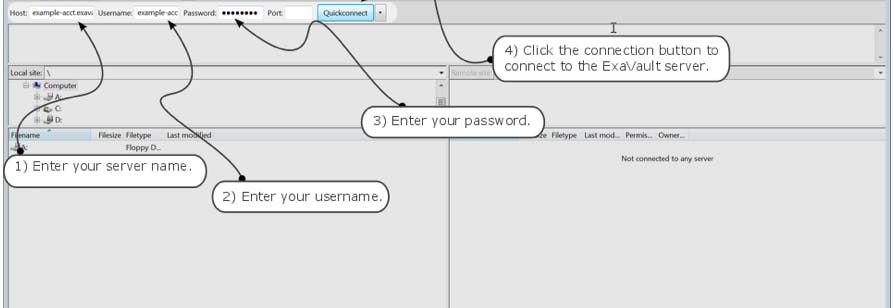
Once you see your files and folders, you’re connected. You are ready to upload or download files via FTP. If you’ve chosen SFTP in your client software, you will be using that protocol for transferring files while connected.
Hosted FTP provides secure file storage in an FTP server. Saves businesses time and money vs. self-hosting and having to be responsible for server costs and maintenance.
A company that needs FTP for all or some of their file transfers has a few decisions to make.
First, who is going to host your FTP service? ExaVault and other providers offer FTP hosting. Once you have an FTP service, which FTP client will you use?
For FTP hosting and client software, it’s good to have some idea what features your company wants. Do you need more than 350GB of storage? Then, maybe an enterprise plan is the way to go for your company. Do you like drag and drop functionality? How many users will need on your FTP account? What permissions do you wish to grant users?
Next is setting up your account, downloading your FTP client and getting the users and features just how you want them.
Most of the features are a simple step or two to turn on notifications, add a user or edit permissions.
Now you’re ready to download files. Time to get that data uploaded, stored and transferred via FTP. (Don’t forget, SFTP is an option too. Choose wisely and connect.)
Setup is instant with ExaVault. Sign up today!

Investing in a secure FTP hosting solution enables you to unburden your in-house PC or laptop and mobile devices by uploading everything off-site to a reliable cloud infrastructure. Read More

Be the boss you always knew you could be with a fully featured FTP account. Read More